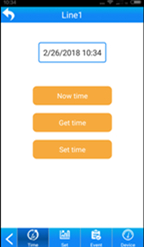Auto recloser with APP software
Rockwill's Automation company offer a smart phone APP platform software for Rockwill's brand auto recloser, which gathering Map-guide, Location, modification, setting, controlling, upload, download,etc. It supports GPRS/GSM/WIFI/Buletooth channel, Communication protocols: DNP3.0, IEC60870-5-101/104, Modbus, IEC61850, etc.
Rockwill Electric have all type of auto recloser which are available for SCADA ready. Nowdays, Its application is running in Bangladesh, Indonesia, Cambodia, Thailand, China, Chile, Myanmar, etc.
CONTACT US:
Tel: 0086-577-27869969
Email: barry@rockwill.cn
NOTE1: In the “GSM” menu, it need be set the first phone number, and the limit of the phone number(ADMIN/USER/OFF).The default phone number is 13 bits, if the number is less than 13 bits, the remaining number of digits are replaced by A.
NOTE2: It is forbidden to plug in the SIM card in the case of electricity.
For example

If you want to control the recloser, you need use your mobile phone and send message to the SIM card which is in the controller.
Not every mobile phone can control the recloser, you must set you mobile phone number in the recloser ,so that you mobile phone can control it.
STEP1:
1、Set the number in the controller, press [ENTER] key to “EDIT” menu.
2、Press [ENTER] key and then press [→] key to “GSM” menu.
3、Press [ENTER] key to set the number and limit, first you need to change the number to 0085570274433 (please ignore the symbol “+”, and the remaining number of digits are replaced by A ), then change the limit to “Admin”, After this, press [ENTER] key and entry password ”0099” to save.

After step1, please use your mobile phone call the SIM card in the controller, ensure the phone is dialed. Then send ”lookstatus” (NO double quotes) to the controller. if you can receive a message show the status of the controller., it means the setting is OK.
STEP2: If you want use the app to manage the recolser, you need to add the number(SIM card number which you install in the recloser) of the recloser in the app.
1、Open the APP, the password is admin123(the users can change the password in the APP ).
2、When enter the APP, click “Add” to set the value of the controller, and select RWK151 or RWK351 according to the controller series. Set the number(SIM card number which you install in the recloser) of the recloser which you want to manage.
3、Then click ”Submit” to save.
4、Find “Line1” and click ”Operate” to operate the device.
5、Click “Refresh” and wait for the update message.
6、Find “Power” menu, click “Refresh” and wait for the update message.
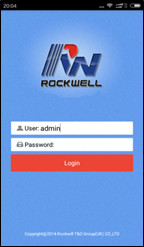
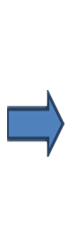
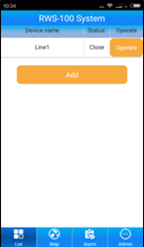
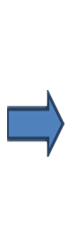
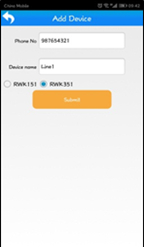
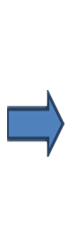
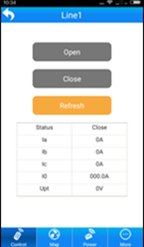
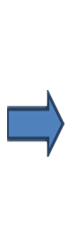
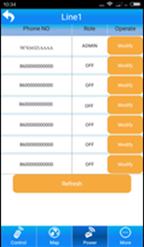
By downloading the client of the mobile phone and installing the power manager client to the user's mobile phone, the user can manage the power network anytime and anywhere through the mobile phone.
Login interface
Enter the account and password, login to the client
system of the mobile phone.
The default password is “admin123”.
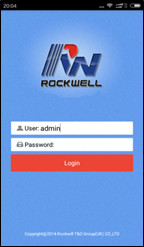
1.Device list
After logging into the device list interface, the device can be added and the circuit breaker switching status of the equipment has been added.
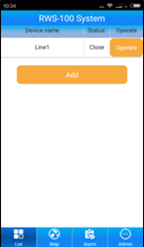
2.Equipment operation interface
Click the operation button of the corresponding circuit breaker at the device list interface and enter the operating interface of the circuit breaker.
2.1 Control interface
The interface can be used for remote control (open, close and refresh) and checking the device status and current and voltage values.
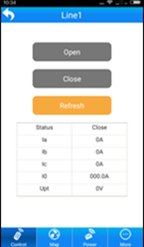
2.2 Map navigation
Click "Map" in the menu bar below the page and switch to the map navigation page.Look at the location of the device, and directly generate the best path of the device through navigation, so that users can reach the failure point for maintenance at the first time.

2.3 Power
Click "Power" in the menu bar below the page and switch to the power page.
Each device can set up 7 mobile phone numbers. Look at the phone number of each device by "Refresh", change the number and role of the mobile phone by "modify". Each number has three roles "Off, ADMIN and USER". OFF means that the phone number is invalid, ADMIN means that the phone number has a modified and querying function and USER means that the phone number is only a query function.
2.4More menu
More menu include “Time”, “Set”, “Event” and “Device”. Click "More" in the menu bar below the page.
2.4.1 Time
The time of the device is calibrated by the mobile phone.